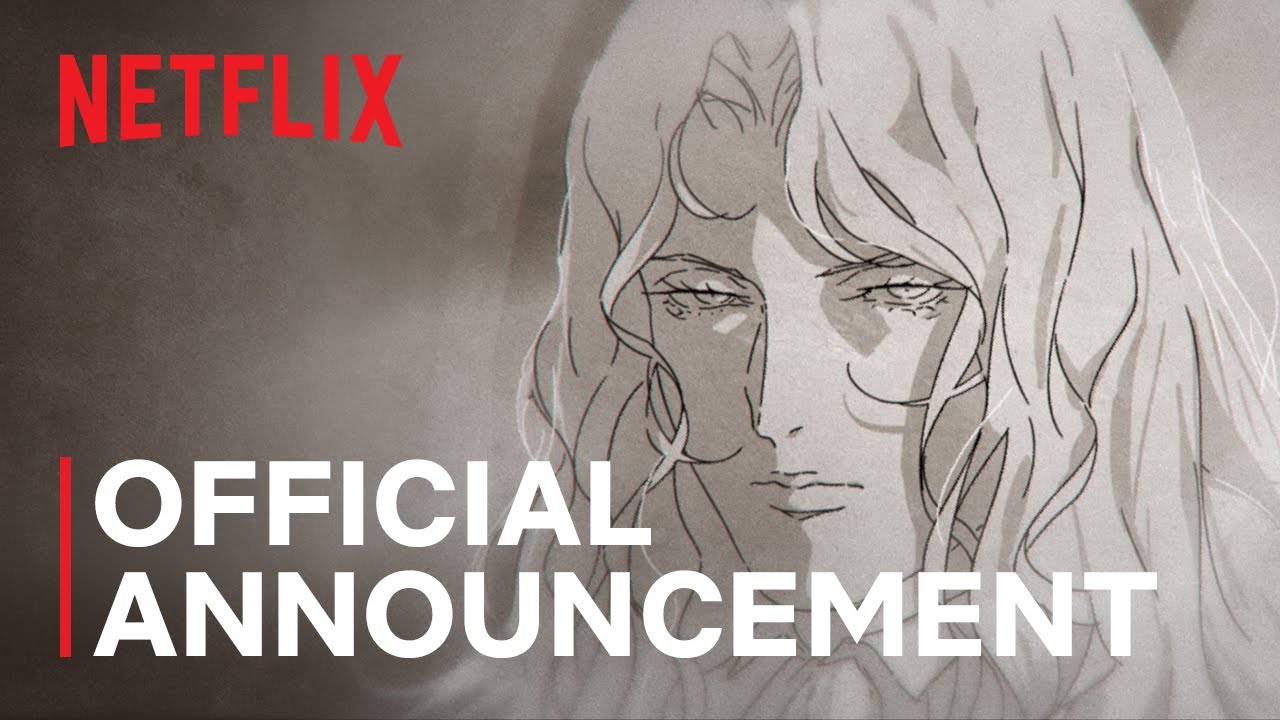Transform Your iPhone Experience: How to Darken Home Screen Icons in iOS 18
Apple’s latest update, iOS 18, has taken customization to the next level by allowing users to transform their iPhone home screen icons into sleek, dark versions. If you’re someone who appreciates a refined aesthetic and a more modern look, then follow along as I guide you through the steps to achieve this visually appealing effect.
Customize your iPhone for a darker, sleeker look.
Embracing the Dark Mode
The introduction of Dark Mode in iOS 13 provided a revolutionary change for iPhone users, particularly those of us who cherish our OLED displays. The deep blacks not only improve the viewing experience but also enhance battery efficiency. With the arrival of iOS 18, the ability to darken your home screen icons takes this trend a step further. For anyone who hasn’t yet explored this feature, I implore you to give it a try—your home screen will thank you!
To customize your icons, here’s a simple process:
- Long press on an empty spot on your Home Screen after upgrading to iOS 18.
- Tap on Edit in the top left corner.
- Select Customize.
- Choose the Dark Option.
It’s a minimalist process that opens a world of personalization possibilities.
Limitations to Keep in Mind
However, there are a few caveats. Not all icons will switch to dark mode immediately. Notably, some popular apps, like Telegram, may not display their icons in this new design until developers roll out an update. Luckily, Apple has done a fantastic job ensuring that other apps can adopt tinted appearances without issue.
Not all icons will adapt immediately, but many will!
Features to Explore in iOS 18
Beyond just darkening icons, iOS 18 brims with several other enticing features that enhance your device’s functionality:
- Rearranging apps and widgets: You can now position your applications and widgets wherever you see fit, optimizing your user interface to suit your lifestyle better.
- Transform apps into widgets: Just long-press an app to convert it into a convenient widget, offering quick access to your favourite functionality right from the home screen.
- Adjusting icon size: For those who prefer clarity or ease of access, you now have the option of enlarging app icons by removing their names from the display.
The personalization options are plentiful, empowering you to create an iPhone that truly reflects your style.
The Beauty of Focus Modes
If you find yourself toggling between aesthetic preferences, fear not! iOS 18 grants you the ability to set up multiple Focus Modes. This feature is innovative and incredibly useful, allowing you to shift your screen settings based on your activities or time of day. For example, you might prefer a vibrant look during the day and a dark, calming aesthetic at night—personalization at its finest!
“The future of mobile interface design lies in personalization—make your device a reflection of you.”
Having tried out these features, I can wholeheartedly endorse diving into this customization journey. Not only does it improve your phone’s aesthetics, but it also tailors your user experience seamlessly.
Adapt your screen to suit your mood with Focus Modes.
Final Thoughts
As a long-time admirer of Apple’s attention to detail, I believe that iOS 18’s new features are game-changers for anyone who wants more than just a functionality-oriented device. Making your home screen icons dark is just the tip of the iceberg; the capability to rearrange, resize, and reimagine your interface is revolutionary. I encourage you to dive into these options, as you may find that a small change in appearance can lead to a significant enhancement in usability and enjoyment. Transform your iPhone now and enjoy a tailored experience that speaks to your individuality!
Tags: #iOS18 #Apple #iPhone #Customization #DarkMode #MobileDesign